What Is GTO Wizard’s Trainer & How It Helps Your Poker Game
Table Of Contents
If you're anything like me, you learn a lot better by doing than by watching training videos or reading hand histories. That’s where the GTO Wizard Trainer comes in.
If you’re looking for a way to turn theory into something you can actually interact with, GTO Wizard’s Trainer is, in my opinion, one of the best tools out there for learning how to play GTO.
In this guide, we’ll look at what the Trainer does, how to use its key features, and, crucially, how it can help you make real improvements to your game.
What Is the GTO Wizard Trainer?
The GTO Wizard Trainer is a dynamic, real-time training environment that gives you the chance to hone your skills by playing against a computerized GTO opponent. Available to varying degrees for all subscription plans, from Free to Elite, it's one of GTO Wizard's most important and impressive training tools.
At its core, the GTO Wizard Trainer allows you to practice customizable poker spots, focusing on specific hands, streets, or decisions you might typically struggle with. This kind of real-time insight not only helps you understand why certain plays are optimal, but also reinforces good habits and consistently improves your decision-making over time.
With regular practice, many players find that those GTO patterns start to stick. You’ll find yourself recognizing spots more quickly, trusting your reads, and beginning to make decisions almost instinctively. It’s not uncommon for many players to see noticeable improvement in their GTO Wizard scores & EV after just a few weeks or months of focused training.
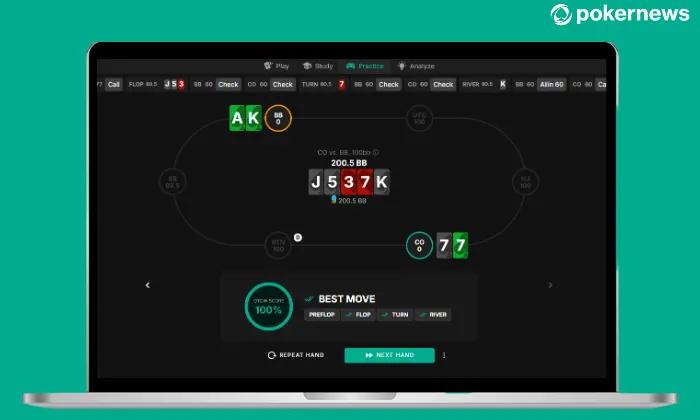
Our Favorite Features of the GTO Wizard Trainer
After spending plenty of time with the GTO Wizard Trainer, I reached out to a few fellow PokerNews writers to compare notes. We’ve all spent hours drilling spots, tweaking settings, and trying to improve scores, so there were plenty of opinions. After some debate (and caffeine), these were the features that came up again and again.
1. Play Full Hands or Focus on Specific Spots
Whether you want to play entire hands or focus on specific spots, with GTO Wizard's Trainer you have the ability to do both. You can practice full hands from preflop to river, or zero in on a specific situation, like playing BTN vs BB or facing a tricky turn barrel. Moreover, if you're not happy with how you played from a certain point in the hand, you can flashback and play through again until you're confident.
2. Real-Time Feedback & Strategic Insights
Feedback doesn't get more instant (or more brutal) than being scored instantly on every decision you make, but that's what the Trainer does. You’ll see how close your choice was to optimal, get EV breakdowns, and have access to strategy charts mid-session. As you play more and more hands, you'll quickly spot patterns and weaknesses in your play that can focus your training ahead of your next session.
3. Drill Customization & Management
A feature we all loved was the ability to build your own drills, save them, and tag them by theme or difficulty. Want to practice 10bb push/fold ranges or tough turn decisions with overpairs? You can. And with tons of performance tracking data built in, it’s easy to spot where you're improving (or not).
4. RNG Mode
There's no doubt that mixed strategies are one of the toughest parts of GTO play, but RNG mode makes them more accessible. It assigns actions at random based on correct frequencies, helping you train your brain until those decisions start to feel automatic.
5. Performance Tracking & Session Review
I’m the type of person who loves seeing clear progress to stay motivated, so being able to check the stats dashboard after each session really stood out to me. The Trainer is great for spotting patterns, tracking improvements, and figuring out what still needs work, and it’s incredibly satisfying to see study actually paying off.
How to Use the GTO Wizard Trainer
The GTO Wizard Trainer is incredibly flexible, giving you plenty of options to adjust your practice sessions. To make sure you're getting the most out of your practice, it's helpful to know how to adjust the settings. Here's a quick, step-by-step guide to help you customize your training:
Adjusting Difficulty Levels
Choose Your Difficulty:
After opening the Trainer, you’ll find options to adjust the difficulty level of your training. The levels range from:
- Standard: Basic settings for beginners.
- Grouped: Hands or decisions grouped by difficulty for a more progressive challenge.
- Simple: A simplified version that focuses on more straightforward situations.
Adjust Your Level as You Improve:
As you get more comfortable with GTO, you can switch to a harder level at any time. This will help to ensure you're always improving and developing your skills.
How to Set Up Your Practice Session
Select Board Textures:
Choose the types of boards you want to practice with, like monotone, paired, or dry boards. You can set this up before starting a session to focus on the kind of situations that you want to work on.
Choose Positions:
Pick which position you want to practice from (e.g., Button, Small Blind, etc.). You can focus on the positions that challenge you most or where you feel your play needs improvement.
Select Hands:
You can also set specific hands or hand ranges to practice. This is helpful if you want to drill specific spots, such as opening hands from early position or defending in the Big Blind.
How to Adjust Themes & Game Speed
Switch Themes:
If you prefer a particular visual setup, you can change the theme to either a light or dark mode. This is located in the 'Settings' section, which you can find at any time, either on desktop or mobile.
Change Game Speed:
You can control how fast the GTO Trainer moves. If you want to slow things down to think through every decision, you can do that, or if you want a more sped-up, intense session, you have that option also.
Multi-Table Mode:
As poker players, we know that we'll quite often multi-table when playing online, so GTO Wizard offers this too. Just enable multi-table mode to simulate having to play across up to 4 tables for a realistic online poker experience.

Top Tips for Getting the Most Out of the GTO Wizard Trainer
After spending plenty of hours with the GTO Wizard Trainer, I’ve picked up a few key tips I wish I knew when I first started. To make the most of your valuable study time, give these tips a go during your next session.
Use Learning Mode and Auto-Pause
Enable Learning Mode to pause after a mistake so you can reflect on what went wrong, making it easier to improve. The Auto-Pause feature also helps you slow down and think through your decisions, helping you build better habits over time.
Set Timebanks to Train Under Pressure
One of my favorite tools on the Trainer, make your practice more realistic by giving yourself a time limit for making decisions. This simulates the pressure of real-life play, helping you improve both your speed and accuracy.
Review Your Sessions Like a Pro
After each session, go over your stats and review individual hands to spot patterns, mistakes, and areas for improvement. Seeing your progress helps reinforce good habits and motivates you to keep improving.
Check out this helpful video from GTO Wizard on how a pro reviews hands:
GTO Wizard Trainer FAQs
What is the GTO Wizard Trainer?
The GTO Wizard Trainer is a real-time, interactive tool designed to help you practice and improve your GTO poker skills. It allows you to play against a computerized opponent and receive instant feedback on your decisions to help refine your play.
How can I adjust the difficulty level on the GTO Wizard Trainer?
You can choose from several difficulty levels, including Standard, Grouped, and Simple. As you progress, you can switch to harder levels to continually challenge yourself and improve your decision-making skills.
Can I focus on specific poker spots in the Trainer?
Yes, the Trainer lets you focus on specific hands, board textures, or positions you want to work on. This customization helps you target areas where you need the most improvement.
How does the RNG mode help my training?
RNG mode assigns actions at random based on the correct frequencies, helping you practice mixed strategies. This makes it easier to develop automatic decision-making in real-game situations.
What features help track my progress?
The performance tracking system shows you detailed stats after each session, helping you spot patterns and identify areas where you need to improve. It’s a great way to see how your game is evolving over time.
What is Learning Mode, and how does it help me?
Learning Mode pauses after mistakes, allowing you to reflect on your decision and understand why it was right or wrong. This feature helps reinforce correct decisions and improves your game by focusing on mistakes.
Can I customize the visuals and speed of the Trainer?
Yes, you can adjust the theme (light or dark) and game speed to match your preferences. This customization ensures you have a comfortable environment to train in, whether you want a more relaxed pace or a fast-paced session.
How can I practice under pressure?
You can set timebanks to simulate pressure situations, making decisions faster while maintaining accuracy. This feature helps you develop both your speed and decision-making under time constraints, mimicking real-life poker scenarios.