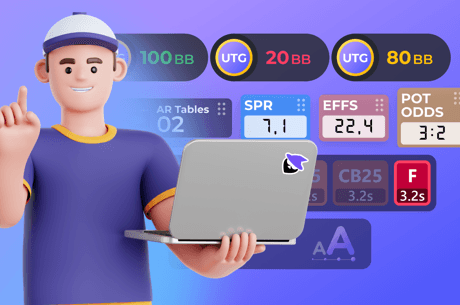Using PokerStars Tools To Your Advantage
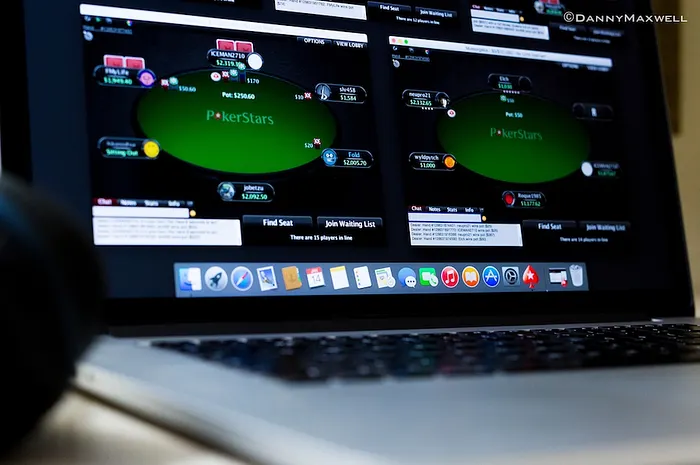
Experienced online poker players on sites like PokerStars know all about the many tools available to them to help improve both the game experience and their understanding and skill level. In fact, the PokerStars client itself contains a number of useful tools such players utilize constantly in order to gain an edge when they play.
During a decade-and-a-half of development, the PokerStars client has been improved and added to constantly. In fact even those familiar with the site may not know about all of these tools available to them. Here are a few of the more useful ones.
1. Hand Replayer
Ever reach the end of a hand, then after a winner has been determined found yourself struggling to recall what happened back during the earlier betting rounds? Even those with strong observational skills and above average memories sometimes forget how exactly a hand made it from deal to showdown.
One of the great advantages of playing online poker is the way every action is recorded for review later on. Unlike live poker, you can literally watch "instant replays" of hands immediately afterwards on PokerStars' built-in hand replayer.
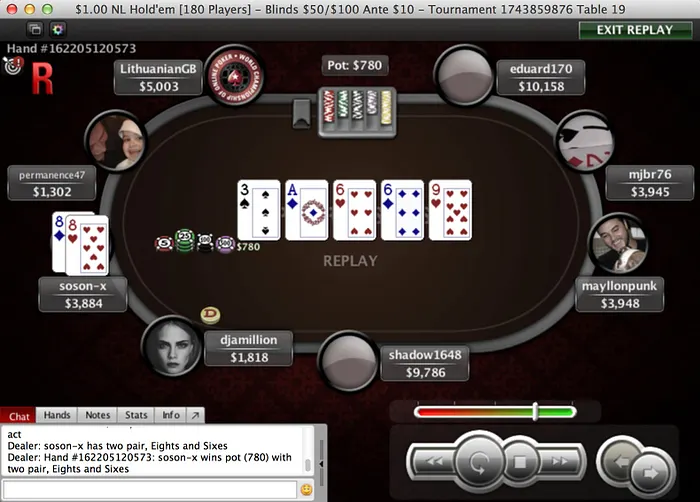
Just click on the circular arrow at the top of the window open up the replayer, and the most recent hand will be cued up and ready to play, or you can click the back arrow to find earlier hands. The speed of the replayer can be adjusted, and you can pause the action, too.
2. Hand Histories
Along the same lines, hand histories provide a textual account of every single action in every hand played on PokerStars. The current hand number is shown below the circular arrow in the upper left corner of the screen (e.g., "Hand #162198921045") — click that to reach a window cataloguing every hand you've played since your last log-in.
The hand histories include absolutely every detail from each hand, including every player's position and action, everyone's stack sizes, cards shown during the hand, the total pot won (and the rake), among other information.
Also shown in both in the hand histories and via the hand replayer are mucked hands, something that isn't as readily available when playing live. (Players can request to see mucked hands — say when a player calls a river bet, loses, then mucks — though etiquette generally prevents such requests from being made.)
Players can also save hand histories directly to their hard drive to review later — click on "Settings," then "Playing History," then "Hand History," and from there you can tell the client the directory where you'd like the histories saved and set how many days you wish to keep the files. You can similarly save tournament summaries, share hands you've played via PokerStars' "BOOM Hand Replayer," and more.
3. Bet Slider and Shortcuts
Also within "Settings" on PokerStars, click on "Gameplay" and then "Bet Slider" to make a couple of other adjustments that can help you quickly bet your desired amounts during hands.
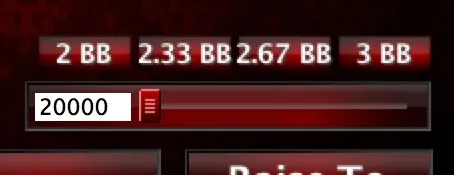
Adjusting the bet slider enables you to control how betting amounts appear when sliding the betting bar, making the increments either the amount of the small blind or big blind. That adds some convenience, but from a strategic standpoint creating "bet slider shortcut buttons" can be even more useful.
You can create up to four shortcut buttons for both preflop and postflop betting, with the preflop settings being multiples of the big blind and postflop being pot percentages. For instance, you can create a postflop button of "50%" for a half-pot bet, saving you the trouble of doing the math on the fly.
Felix "xflixx" Schneiders of Team PokerStars Pro Online likes using the shortcut buttons. "I set up my bet slider buttons to bet sizes I use a lot," he explains. "Even if I want to deviate a little, using those buttons lets me get roughly where I want to be so setting up my final bet amount goes a little quicker."
4. All-In Equity Display
A little over two years ago, PokerStars introduced an "all-in equity display" feature that gave players the option to show probability percentages following an all-in and call when no more betting was possible. Under "Settings" choose "Gameplay," then "Show / Much Hands" where you can tick a box enabling "Show Chances of Winning When All-In."
During the first couple of weeks after the feature was introduced, there was some debate in the poker community about whether or not having such percentages show on the client was a good or bad thing — would it show bad players just how badly they were getting their chips in, thus teaching them to play better, wondered some? That debate soon died down, with many deciding it didn't matter too greatly.
That said, the tool can certainly help players gain a better understanding of poker probabilities. Were you a favorite or an underdog in that hand when you shoved with J♦10♦ on a A♠9♦8♦ flop and got called by a player holding A♣A♦? The all-in equity display would show you were just under 41 percent when the chips went in the middle.
The display also shows in the hand replayer, helping clarifying where things stood during all-ins occurring in previously played hands.
5. Player Notes
Finally, note-taking has always been available and a big part of online poker, and the tool remains one of the most-used elements of the PokerStars client. It's a good habit to develop, as it not only helps you establish profiles against particular opponents, but also keeps you attentive and on the lookout for meaningful patterns and other "note-worthy" actions.
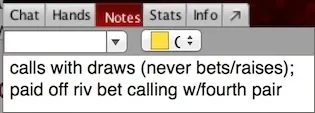
Double-click on a player's avatar and the "Notes" window opens in the lower left corner below the table. There you can type notes that are automatically saved — e.g., "always defends big blind," "never bets turn or river as a bluff," "often check-raises flop after calling pf."
You can additionally add one of eight color codes that show up as rings around the player's avatar for which you can create your own personal categorizing system (e.g., yellow = loose, red = tight, etc.). The client also automatically records the date of your note (very helpful), and allows for more extensive editing of notes as well (go to "Settings," "Gameplay," and "Player Notes").
The notes you take are saved on your hard drive, which means if you play on PokerStars using a different computer, you can import those notes over in order to have them show up when facing players on whom you've taken notes.
More Tools
Those are just a few of the tools available right in the PokerStars client. Explore both "Settings" and "Tools" in the client to find many more, including ways to change the lobby display and table layouts, auto buy-in, auto rebuy, and auto seating options for cash games and an auto rebuy one for rebuy tournaments, options to make it easier to multi-table, ways to find and mark favorite game types, and more.